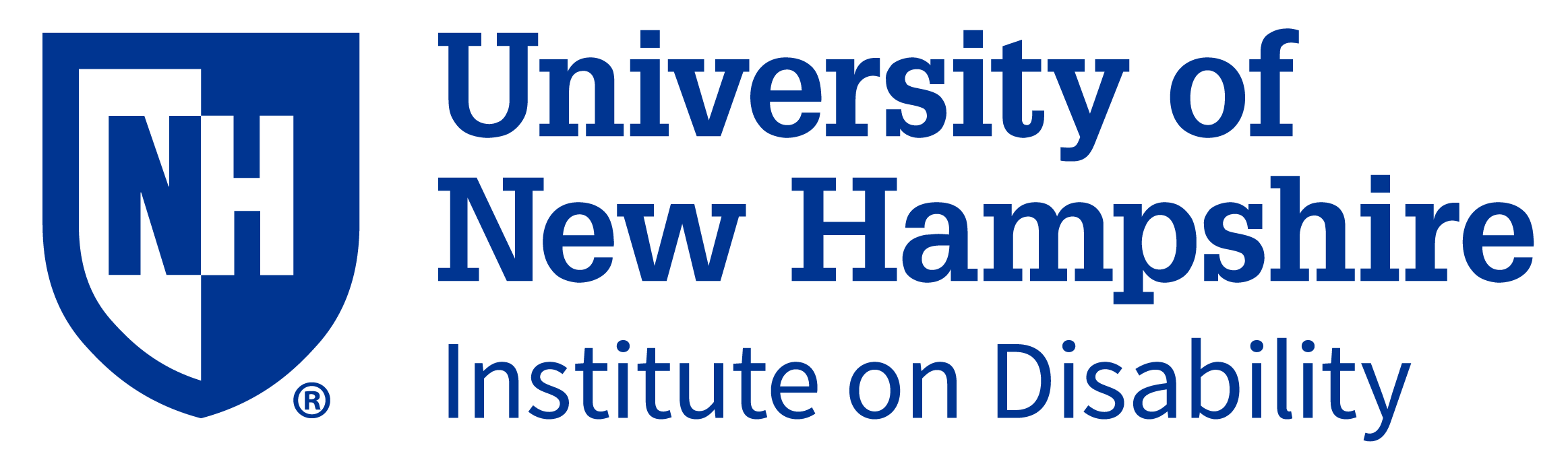
Click near the top right corner to advance the slides.
General Questions
How We Will “SNTI” Virtually in 2025:
|
|
ElevateThe “hub” for 2025 SNTI information & instructions
|
|
|
|
ZoomThe virtual meeting space for all of SNTI’s live sessions.2025 SNTI is a live, virtual event. Sessions will be hosted on a variety of different Zoom links. All Zoom links are listed in Elevate (and only in Elevate). |
How Do I Access Elevate?
The link with your log-in information will be e-mailed to the e-mail address provided at registration.
If you have your log-in credentials, you can get started here: https://unhsnti.elevate.gocadmium.com/.
If you did not receive log-in credentials, email: ncss.training.iod@unh.edu
Where do I find the Zoom link for the session I want to attend?
- Log in to Elevate
- Scroll down
- You will see the schedule listed as “Day 1 - May 12”, “Day 2 - May 13”, and “Day 3 - May 14”
- Select the day of your session
- Scroll to the session you’d like to join.
- Click the down arrow to see more information and select “watch session”.
- In the next screen, select the play button.
- You will automatically be directed into the Zoom room for that session.
Elevate Screenshots
The visual below represent what you will see when navigating to an individual presentation in Elevate. The image below represents what you will see when you attempt to join a presentation that is in progress:
The image below represents what you will see when you attempt to join a presentation within 15 minutes of the presentation starting:
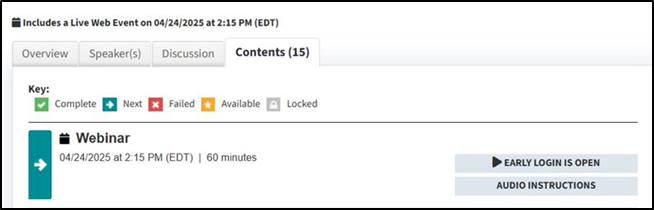
Do I Need to Select the Presentations I Will Attend Ahead of the 2025 SNTI?
No, you do not need to pre-select the presentations you will attend. You will be able to access the presentation of your choice through the Elevate platform. Attendees can enter the presentation waiting room up to fifteen minutes before the presentation starts.
What Should We Do if We Join a Presentation as a Group?
We strongly recommend that each person access the Zoom link through their own Elevate account to ensure their attendance is recorded.
If that is not possible and your group is joining from one person’s Zoom link, be sure to complete the registration survey that appears when you log in. You’ll be asked to provide:
- The total number of attendees
- The full name of each attendee
- The credentials for each attendee
This registration survey will appear for each SNTI presentation you attend.
Do I Need to Have My Camera on While Attending Presentations?
Having your camera on is encouraged but not required. If you are unable to use your camera, we recommend using Zoom’s avatar feature and engaging in the way that works best for you.
- Learn how to create a Zoom avatar here: Steps To Create a Zoom Avatar.pdf
- Zoom help page (English) here: https://support.zoom.com/hc/en
Will the Presentations Be Recorded?
No, presentations will not be recorded. SNTI presentations are designed to be interactive and are best experienced live.
Will the Presentations Be Interactive?
Absolutely! Our virtual SNTI is designed with participant engagement in mind. You'll have opportunities to actively take part through interactive elements including live polls, open-ended reflection prompts, small-group breakout sessions, Q&As, and dynamic group discussions.
Accessibility & Accommodations
We are committed to providing an inclusive and accessible training institute for all attendees. We will make every effort to meet accommodation requests to the best of our ability. If you require specific accommodation not listed below, please reach out to our NCSS Training team as early as possible so we can work with you to support you. The Training e-mail address is: ncss.training.iod@unh.edu
What Accommodations Are Available for the 2025 Virtual SNTI?
For the 2025 SNTI, we will be offering Zoom closed captioning and live Spanish language interpretation. Copies of all presentation slides will be available in Elevate. Attendees can download and save these presentation slides.
How Can I Turn On Closed Captioning During the Presentations?
Click the “CC” button in the bottom of the Zoom window to turn-on the closed captioning. Clicking the carrot next to the “CC” symbol (it looks like this ^) will allow you to open “Settings” and adjust the font size, color, and display size.
Which Sessions Have Live Spanish Translation?
All plenary/main room session will be translated into Spanish.
During breakout times, one session will be translated live. Sessions offering translation will be indicated in Elevate with the text: *Traducción al Español en vivo disponible
How Do I Access the Live Spanish Translation in Zoom?
Attendees can access the live Spanish translation using the following steps:
- Join the Meeting – Ensure you are in a meeting where the host has enabled language interpretation.
- Access the Interpretation Menu – Click “interpretation” in the meeting controls, along the bottom of your screen.
- Select Your Language – Choose your preferred language channel from the list of available languages.
- Listen to the Translated Audio – You will be able to hear the live translated audio and can choose to hear the original audio at a lower volume.
- (Optional) Mute Original Audio – You can choose to mute the original audio if you prefer only to hear the translation.
Where Can I Find Spanish Language Materials?
Documents designed to provide information and support attendees full SNTI engagement have been translated into Spanish. These documents are available in Elevate and upon request.
If there is a particular document you would like to access in Spanish that is not readily available on the website, please e-mail our NCSS Training team at ncss.training.iod@unh.edu. We will do our best to accommodate your request and provide a translated version as soon as possible.
Who can I reach out to with Spanish language questions?
We have identified a point-of-contact for immediate questions, comments, or concerns throughout the SNTI. Please contact Kristal Garcia at ncss.training.iod@unh.edu for immediate concerns.
Continuing Education (CE)
| 11.5 Total CEs/contact hours that can be earned for attending 2025 SNTI |
I’m Interested in Receiving CEs. What Do I Do Next?
We offer several CE/credit hour options for the 2025 SNTI. To review what’s available, visit our event website: https://iod.unh.edu/national-center-start-services/training-professional-development/start-national-training-institute/2025-start-national-training-institute
To earn CE credit, complete the registration using this link: https://learnforlife.unh.edu/portal/events/reg/participantTypeSelection.do?method=load&entityId=543313054 You’ll be asked to select your desired credit type and submit payment, if applicable.
How Do I Claim Continuing Education (CE) Credit for the 2025 SNTI?
To earn CE credit, complete the session-specific survey in Elevate after each live presentation (see the image below). Use the same login information used to access the Zoom link. Once you complete the survey, you will receive a CE certificate and credit for that session. We highly recommend you download and save this certificate for your records. The survey needs to be completed for each presentation you attend.
If you are earning NHPA CE credit, your cumulative CE certificate will be e-mailed to you within two calendar weeks of the event.
Once you have registered (and paid, if applicable) for CE credit/contact hours, you will receive a code. That code will unlock all presentation surveys specific to your CE provider. You will look for the area below to enter your survey code.

Once the code has been entered, the box will appear green with a check, and the grey “FILL OUT SURVEY” button will appear.
Upon successful completion of the presentation survey, your certificate will automatically appear. Clicking the blue “VIEW/PRINT YOUR CERTIFICATE” button will allow you to save that presentation certificate for your records.
If you are earning NHPA CE credit, your certificate will be a place holder with language to remind you that your cumulative survey and CEs will be sent within two calendar weeks of the event.
How Many Surveys Do I Need to Complete to Earn CE Credit?
You must complete one survey here in Elevate for each eligible session you attend. Submitting the survey will generate a certificate with your CE credit for that specific presentation.
If you are earning NHPA CE credit, your cumulative CE certificate will be e-mailed to you within two calendar weeks of the event.
How Do I Save a Copy of My Certificate (To Print or Keep for My Records)?
After you complete a presentation survey, a pop-up will appear with a blue button labeled “VIEW/PRINT YOUR CERTIFICATE.” Click this button to view and save your certificate right away. If you need to access your certificate later, return to the Elevate presentation and reopen the survey. The same button will be available to view and print your certificate.
If I Miss a Presentation Survey During Snti, Can I Do It After? And for How Long Afterwards?
All 2025 SNTI surveys will close at the end of the day on Friday, May 23rd. This is the last day to submit surveys and earn CE credit/hours. We recommend you download all your certificates within 3 months of the end of SNTI.
I Only Want the Free UNH CEUs. What Do I Need to Do?
UNH CEUs are the only exception to the request to register. All SNTI attendees are able to earn UNH CEUs. After each presentation, you will complete the session survey in Elevate and receive a PDF certificate automatically. We recommend you download and save these certificates for your record.
Can I Skip a Presentation Survey?
Yes, you can skip a presentation survey; but you will not earn credit for that session. We kindly request that all attendees complete each presentation survey – even if not seeking CE credit – as your feedback is valuable to both our SNTI planning team and our presenters. Your feedback allows us to improve future events and support presenter development.
Who Do I Contact if I Have Questions About CEs?
Before, during, and after the event you can e-mail our NCSS Training at ncss.training.iod@unh.edu with any questions. We will respond to your inquiry promptly.
| Access Date | Quiz Result | Score | Actions |
|---|